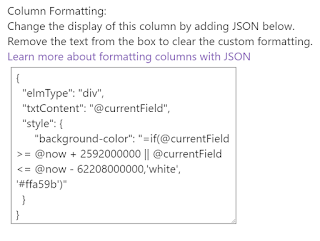PowerApps - Building a Expanding Gallery with a Expanding Text Box

I recently built a questionnaire PowerApp for a customer. They had a bunch of questions where the expected answers could be anything from 50-500 words. The problem was when you put too many words into a text box, it gets scroll bars. eww. I'm not against scrollbars for a whole screen, but for text boxes, yeah no. So here's what we did! Added a 'Blank Flexible Height' Gallery to the PowerApp Connected it to my Collection of questions Added a label to display the question Added a text box to collect the answers Set the following text box properties: Mode: Multiline Height: 40 * RoundUp((Len(TextInput1.Text)+0.01) / 90,0) What this does 40 - how tall the text box is each time you meet the character limit for one line 90 - How many characters it takes to move the 40px multiplier up roundup - ensures the returned number is only ever 1 rounded number. This means the text box grows in chunks, instead of growing with each individual character type...