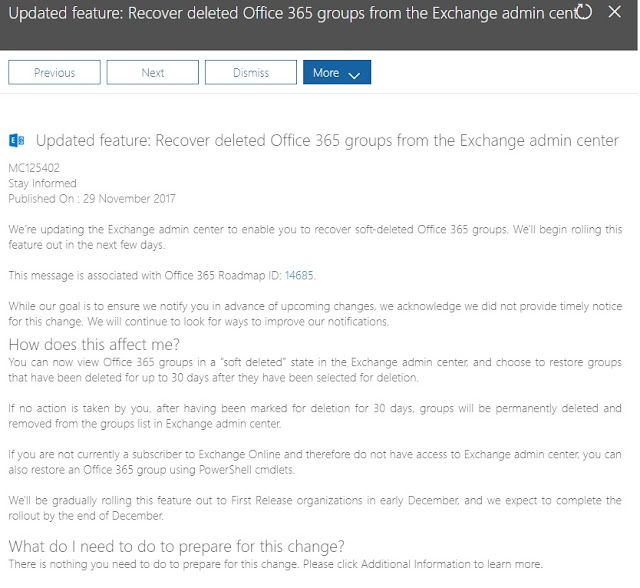Nintex Workflow for O365 - Get Manager Email Address
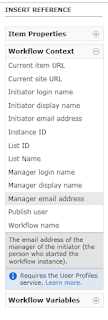
What Nintex Workflow in Office 365 is different from On-Premise, so here's how you can grab a manager's email address. Why If you want to assign a task or email the manager of the person who submitted an item. How Click in the Text Box you would like to add the email address to and using the right-hand navigation menu select Workflow Context > Manager Email Address Reference: https://help.nintex.com/en-US/O365/o365/O365WorkFlow/CreatingWorkflows/Lookups.htm