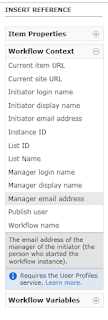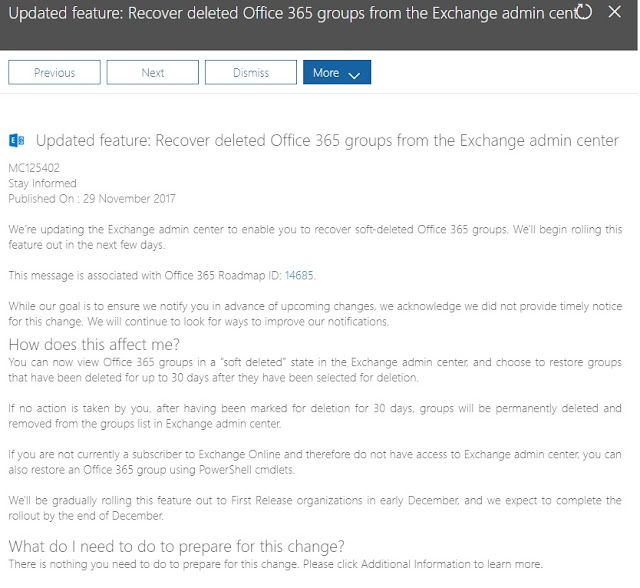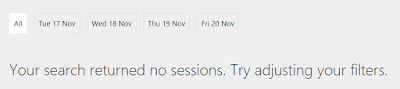PowerApps - Hide Buttons & Objects based on Office 365 Group Membership

This post shows how you can hide a button inside a PowerApp unless you are a member of a specific O365 Group Why A lot of PowerApps we build these days have two audiences: The person filling out a form The team managing the process The person filling out the form really only needs to do one thing. Fill out a form, and trust it's been sent to the right people. The team managing the process may have a review & approval process that they don't want regular staff to see. They may have Power BI reports or other screens that should be kept private. I am going to show you how you can hide these buttons & screens so that they are only accessible if you are a member of an Office 365 Group. How 1. Create Office 365 Group & get ID First we need an Office 365 Group that we are a member of, and we need to retrieve it's ID. Here's another post on how to get the ID: How to Quickly find the GUID of a O365 Group 2. We are going to create 2 buttons...